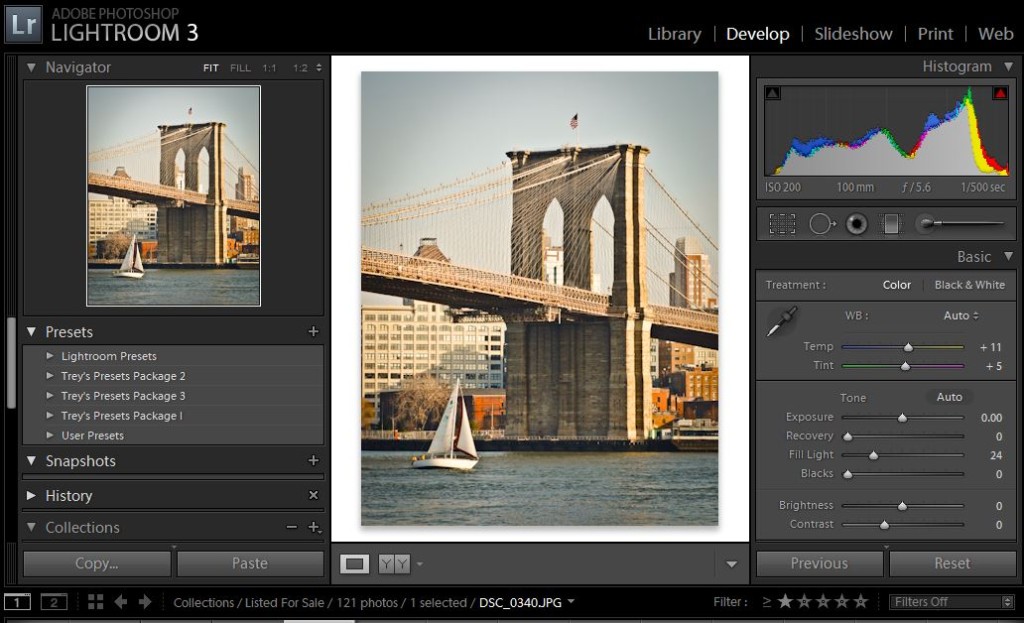I use primarily two software packages for my image editing: Adobe Photoshop, and Adobe Lightroom. Each package has its strengths and weaknesses. Photoshop is the well-known heavyweight in the image editing space. It’s capabilities are extensive, and it’s name has even become a verb, often used in a negative connotation.
So why do I use Lightroom as my everyday tool for image processing rather than the heavyweight? Mainly because it meets most of my needs with a very user-friendly interface. I’ll get to some details in a bit, but let me first say that this is not a review of Lightroom. To be honest I cannot do a real review for a couple of reasons. One is that I am not a power-user of the software. I use what I know to get my images to where I think they should be. That means that I have learned and use a relatively small percentage of the full capabilities of the software.
The other more practical reason that I’m not doing a full review is that I’m a full release behind. Lightroom 5 has been out for a year or so, and I’m still on version 4! Again that’s partially because I’m satisfied with version 4, and partially because I’m … um … thrifty.
But let me be clear right up front that I absolutely recommend Lightroom. It is an affordable and easy-to-use package that can manage almost all of your photo management and editing needs. Let me list the high-level features that this software provides:
- Non-destructive editing. Your original files are not modified. All edits are performed “on top” of the original files.
- Vast array of editing tools at your fingertips. This includes the standards such as cropping, contrast, and saturation as well as red eye reduction, noise reduction, and sharpening.
- Image enhancement tools, which gives the artist in you the chance to experiment with hues and colors, black and white, and vignetting.
- Image file management and tagging. It doesn’t take long to amass thousands of image files, and after a few years it can be difficult to locate the files you’re looking for. Tagging techniques can make file location extremely easy.
And now I’ll follow with a little more detail for each of the above features.
Non-destructive Editing
In many traditional photo editing packages once you make some changes to the image and save those changes the original file is permanently changed. (Note: This is how Photoshop Elements works, as well as Photoshop unless you use layers). There are many disadvantages to this:
- If you make a mistake – too bad, you’ve lost your original
- If you want to try something different you may not be able to since what you’ve done may prevent you from making those changes (e.g. putting a colored tint on the image may prevent you from getting the original color back)
- Complicates file management. You will need to make multiple copies of the original if you want to apply different kinds of modifications to your files.
Lightroom uses an internal database to record all processing applied to every image in your library. It does not touch the original files, unless you ask it to delete a file.
Editing Tools
 The list of editing tools is very sufficient for most needs. It includes:
The list of editing tools is very sufficient for most needs. It includes:
- Cropping
- Spot cloning
- Graduated Filter
- Adjustment brush
- Tone adjustment (exposure, brightness, contrast)
- Fill Light (very handy)
- White balance
- Tone Curve
- Color/Hue adjustments
- Noise Reduction
- Sharpening
I have found that these tools cover most of my needs. Sometimes I do need the layering capability of Photoshop, if I need to get even more creative with a single image or if I need to combine multiple images.
All of the tools are on the right hand side. They usually don’t require multiple clicks or force you to remember keyboard combinations (like Photoshop does). The processing of a single file is often done within minutes, and you can even copy-and-paste the same changes to other images.
Image Enhancement
There are a few additional tools that are mainly for enhancement rather than normal processing. These are:
- Split toning (adding a tone to highlights and/or shadows)
- Vignetting
- Grain
I use these enhancements occasionally, especially the Vignette tool, and its good to know that they’re there.
File Management
One of the strengths of Lightroom is the ability to organize and tag files, which makes file location later much easier. Traditionally you had tons of folders with thousands of file, with no way to locate individual ones except for folder names. That is unless you’ve renamed every file, which is unlikely.
Also when you initially review your files you can rank each one, and then view only the ranked ones so you can narrow your review down to just your best files (unless ALL of your photos are your best – you never know).
Other Tools and Features
You may see from the screenshot above there are multiple “Modes” of operating the software:
- Library: Image review, rating, tagging, etc
- Develop: Image editing
- Slideshow: Creating the HTML files for presenting images as a slideshow on a website
- Print: Review images for proofing and printing
- Web: Publish photos to your website
Also, every edit you apply is stored in a History list. You can always revert back to a previous version, even after you’ve saved it many times.
To use a file on the Internet you can Export files in many different formats, and apply a copyright overlay message if you want.
There are many other features that I could get into but I wanted to keep to the basics of Lightroom. I invite you to contact me if you have any more questions.
Summary
Although this overview of Lightroom pales in comparison to formal reviews you can find at other sites, I hope you now understand the benefits you can get for not much investment. If you photograph much you will eventually need to manage thousands of files and to apply edits in a painless and quick manner, and Lightroom provides all of this.
Please support this site by purchasing products Affiliate links found on this site: